In this tutorial, we show you how to display an alert box in Android. See flowing Steps :- First, use the
AlertDialog.Builder to create the alert box interface, like title, message to display, buttons, and button onclick function - Later attach above builder to
AlertDialog and display it. - Done.
P.S This project is developed in Eclipse 3.7, and tested with Android 2.3.3.
AlertDialog.Builder to create the alert box interface, like title, message to display, buttons, and button onclick functionAlertDialog and display it.1 Android Layout Files
Simpel layout file, display a button on screen.File : res/layout/main.xml<?xml version="1.0" encoding="utf-8"?>
<LinearLayout xmlns:android="http://schemas.android.com/apk/res/android"
android:layout_width="fill_parent"
android:layout_height="fill_parent"
android:orientation="vertical" >
<Button
android:id="@+id/buttonAlert"
android:layout_width="wrap_content"
android:layout_height="wrap_content"
android:text="Show Alert Box" />
</LinearLayout>
<?xml version="1.0" encoding="utf-8"?>
<LinearLayout xmlns:android="http://schemas.android.com/apk/res/android"
android:layout_width="fill_parent"
android:layout_height="fill_parent"
android:orientation="vertical" >
<Button
android:id="@+id/buttonAlert"
android:layout_width="wrap_content"
android:layout_height="wrap_content"
android:text="Show Alert Box" />
</LinearLayout>
2. Activity
When user click on this button, display the alert box, with your pre-defined alert dialog interface.File : MainActivity.javapackage com.mkyong.android;
import android.app.Activity;
import android.app.AlertDialog;
import android.content.Context;
import android.content.DialogInterface;
import android.os.Bundle;
import android.view.View;
import android.view.View.OnClickListener;
import android.widget.Button;
public class MainActivity extends Activity {
final Context context = this;
private Button button;
public void onCreate(Bundle savedInstanceState) {
super.onCreate(savedInstanceState);
setContentView(R.layout.main);
button = (Button) findViewById(R.id.buttonAlert);
// add button listener
button.setOnClickListener(new OnClickListener() {
@Override
public void onClick(View arg0) {
AlertDialog.Builder alertDialogBuilder = new AlertDialog.Builder(
context);
// set title
alertDialogBuilder.setTitle("Your Title");
// set dialog message
alertDialogBuilder
.setMessage("Click yes to exit!")
.setCancelable(false)
.setPositiveButton("Yes",new DialogInterface.OnClickListener() {
public void onClick(DialogInterface dialog,int id) {
// if this button is clicked, close
// current activity
MainActivity.this.finish();
}
})
.setNegativeButton("No",new DialogInterface.OnClickListener() {
public void onClick(DialogInterface dialog,int id) {
// if this button is clicked, just close
// the dialog box and do nothing
dialog.cancel();
}
});
// create alert dialog
AlertDialog alertDialog = alertDialogBuilder.create();
// show it
alertDialog.show();
}
});
}
}
package com.mkyong.android;
import android.app.Activity;
import android.app.AlertDialog;
import android.content.Context;
import android.content.DialogInterface;
import android.os.Bundle;
import android.view.View;
import android.view.View.OnClickListener;
import android.widget.Button;
public class MainActivity extends Activity {
final Context context = this;
private Button button;
public void onCreate(Bundle savedInstanceState) {
super.onCreate(savedInstanceState);
setContentView(R.layout.main);
button = (Button) findViewById(R.id.buttonAlert);
// add button listener
button.setOnClickListener(new OnClickListener() {
@Override
public void onClick(View arg0) {
AlertDialog.Builder alertDialogBuilder = new AlertDialog.Builder(
context);
// set title
alertDialogBuilder.setTitle("Your Title");
// set dialog message
alertDialogBuilder
.setMessage("Click yes to exit!")
.setCancelable(false)
.setPositiveButton("Yes",new DialogInterface.OnClickListener() {
public void onClick(DialogInterface dialog,int id) {
// if this button is clicked, close
// current activity
MainActivity.this.finish();
}
})
.setNegativeButton("No",new DialogInterface.OnClickListener() {
public void onClick(DialogInterface dialog,int id) {
// if this button is clicked, just close
// the dialog box and do nothing
dialog.cancel();
}
});
// create alert dialog
AlertDialog alertDialog = alertDialogBuilder.create();
// show it
alertDialog.show();
}
});
}
}
3. Demo
Start it, display a button.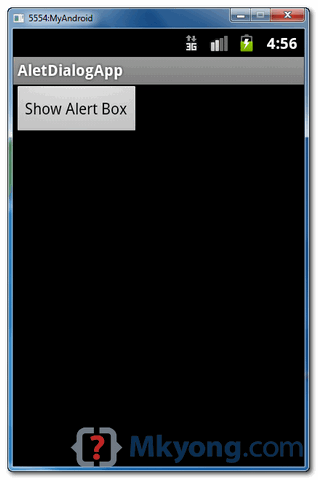 When button is clicked, display the alert box
When button is clicked, display the alert box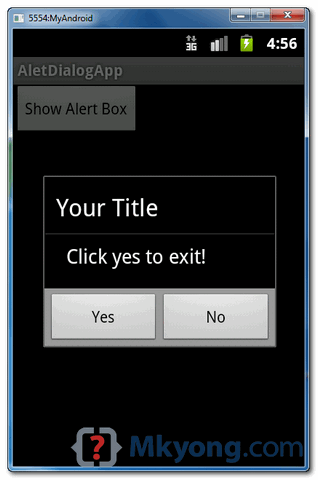 If “Yes” button is clicked, close the activity and return back to your Android main screen.
If “Yes” button is clicked, close the activity and return back to your Android main screen.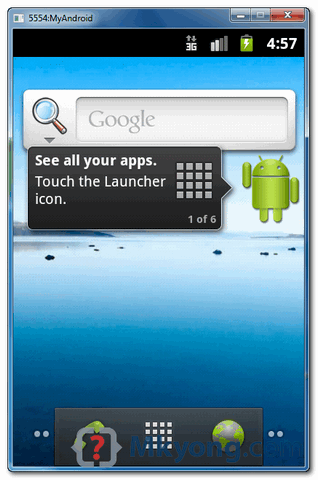
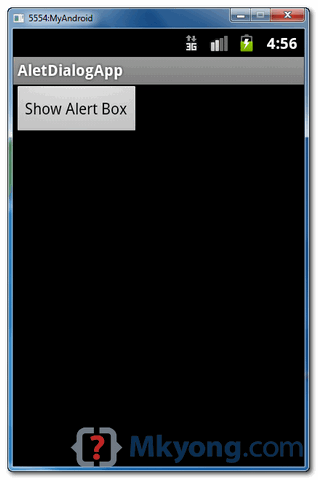
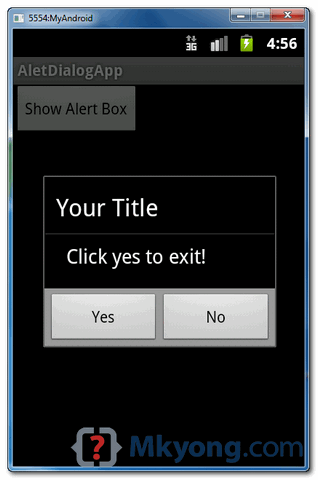
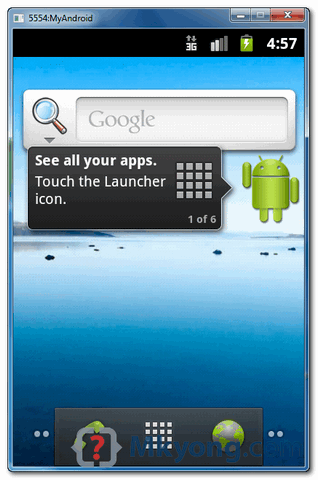
No comments:
Post a Comment