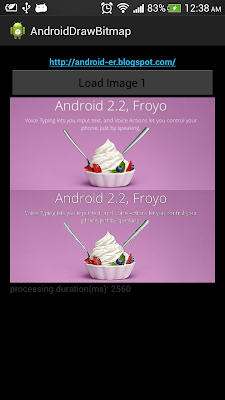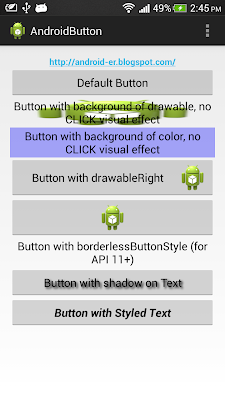Release date: August 30, 2013 | ISBN-10: 1430250534 | ISBN-13: 978-1430250531 | Edition: 1Want to create sophisticated games and graphics-intensive apps?
Learn OpenGL ES gets you started immediately with OpenGL ES. After mastering the basics of OpenGL ES itself, you will quickly find yourself writing and building game apps, without having to learn about object oriented programming techniques.
This book demonstrates the use of a powerful open-source modeling tool, Blender. You will be guided, step by step, through the development of Tank Fence, a dynamic, interactive 3D game. Along the way you'll gain skills in building apps with Eclipse and the Android SDK or NDK, rendering graphics using hardware acceleration, and multithreading for performance and responsiveness. iOS developers will also find this book's information invaluable when writing their apps.
You'll learn everything you need to know about:
- Creating simple, efficient game UIs
- Designing the basic building blocks of an exciting, interactive 3D game
- Pulling all the elements together with Blender, a powerful open-source tool for modeling, animation, rendering, compositing, video editing, and game creation
- Taking the next big step using custom and inbuilt functions, texturing, shading, light sources, and more
- Refining your mobile game app through collision detection, player-room-obstacle classes, and storage classes
- Doing all this efficiently on mobile devices with limited resources and processing
What you’ll learn- How to install and use OpenGL ES 2.0 on Android
- GLSL ES Fundamentals
- State Management
- Modeling 3D Objects Using Blender
- Using the Perl Mesh Parser
- Vertex Buffer Objects
- Using Color Masks
- sampler2D and samplerCube Uniforms
- Multi-Texturing
- Lambert Illumination Model
- Implementing the Lighting Equation
- Design, write, and build Tank Fence, an interactive 3D game
Who this book is forLearn OpenGL ES is ideal for mobile game and interactive app developers who want to know more about the OpenGL ES engine and and use it to build more sophisticated, graphically-rich games and other apps. While the code is developed on Android, iOS developers will also find this book invaluable.
Table of Contents1. Why OpenGL ES?
2. UI for games: Keep it simple
3. First Steps: Mobile Game App Development
4. 3D Modeling
5. Functions, Shading, Light Source and Objects
6. Carrying Further: Collision Detection