In Android, LinearLayout is a common layout that arranges “component” in vertical or horizontal order, via
orientationattribute. In additional, the highest “weight” component will fill up the remaining space in LinearLayout.In this tutorial, we show you how to use
LinearLayout to display 3 buttons in vertical and horizontal order, and also how “weight” works.P.S This project is developed in Eclipse 3.7, and tested with Android 2.3.3.
1. LinearLayout – Horizontal
Open “res/layout/main.xml” file, add 3 buttons within
LinearLayout, with “horizontal” orientation. In this case, the highest weight is “button3″, so it will fill up the remaining space in the layout.File : res/layout/main.xml
<?xml version="1.0" encoding="utf-8"?>
<LinearLayout xmlns:android="http://schemas.android.com/apk/res/android"
android:layout_width="fill_parent"
android:layout_height="fill_parent"
android:orientation="horizontal" >
<Button
android:id="@+id/button1"
android:layout_width="wrap_content"
android:layout_height="wrap_content"
android:text="Button 1" />
<Button
android:id="@+id/button2"
android:layout_width="wrap_content"
android:layout_height="wrap_content"
android:text="Button 2" />
<Button
android:id="@+id/button3"
android:layout_width="wrap_content"
android:layout_height="wrap_content"
android:text="Button 3"
android:layout_weight="1"/>
</LinearLayout>
See figure :
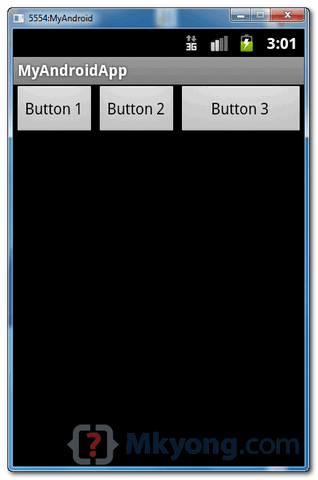
2. LinearLayout – Vertical
Now, change the
LinearLayout to “Vertical” orientation.File : res/layout/main.xml
<?xml version="1.0" encoding="utf-8"?>
<LinearLayout xmlns:android="http://schemas.android.com/apk/res/android"
android:layout_width="fill_parent"
android:layout_height="fill_parent"
android:orientation="vertical" >
<Button
android:id="@+id/button1"
android:layout_width="wrap_content"
android:layout_height="wrap_content"
android:text="Button 1" />
<Button
android:id="@+id/button2"
android:layout_width="wrap_content"
android:layout_height="wrap_content"
android:text="Button 2" />
<Button
android:id="@+id/button3"
android:layout_width="wrap_content"
android:layout_height="wrap_content"
android:text="Button 3"
android:layout_weight="1"/>
</LinearLayout>
See figure :
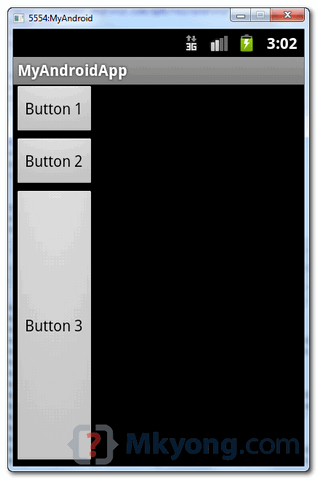
Download Source Code
Download it – Android-LinearLayout-Example.zip (15 KB)
No comments:
Post a Comment