In Android, the “android.widget.ToggleButton” is a special class to render a button which has only two states, for example, “on and “off”. It’s best alternative to radio buttons to turn on or turn off a function.
In this tutorial, we show you how to use XML to create two toggle buttons and a normal button, when user click on the normal button, it will display the current state of both toggle buttons.
P.S This project is developed in Eclipse 3.7, and tested with Android 2.3.3.
1. Custom String
Open “res/values/strings.xml” file, add some custom string for toggle buttons.
File : res/values/strings.xml
<?xml version="1.0" encoding="utf-8"?>
<resources>
<string name="app_name">MyAndroidApp</string>
<string name="toggle_turn_on">Turn On</string>
<string name="toggle_turn_off">Turn Off</string>
<string name="btn_display">Display</string>
</resources>
2. ToggleButton
Open “res/layout/main.xml” file, add two “ToggleButton” and a normal button, inside the
LinearLayout.File : res/layout/main.xml
<?xml version="1.0" encoding="utf-8"?>
<LinearLayout xmlns:android="http://schemas.android.com/apk/res/android"
android:layout_width="fill_parent"
android:layout_height="fill_parent"
android:orientation="vertical" >
<ToggleButton
android:id="@+id/toggleButton1"
android:layout_width="wrap_content"
android:layout_height="wrap_content"
android:text="ToggleButton" />
<ToggleButton
android:id="@+id/toggleButton2"
android:layout_width="wrap_content"
android:layout_height="wrap_content"
android:textOn="@string/toggle_turn_on"
android:textOff="@string/toggle_turn_off"
android:checked="true" />
<Button
android:id="@+id/btnDisplay"
android:layout_width="wrap_content"
android:layout_height="wrap_content"
android:text="@string/btn_display" />
</LinearLayout>
Note
Review the “togglebutton2″, we did customized the togglebutton2′s display text on and off and made it checked by default.
Review the “togglebutton2″, we did customized the togglebutton2′s display text on and off and made it checked by default.
3. Code Code
Inside activity “
onCreate()” method, attach a click listeners on a normal button, to display the current state of the toggle button.File : MyAndroidAppActivity.java
package com.mkyong.android;
import android.app.Activity;
import android.os.Bundle;
import android.view.View;
import android.view.View.OnClickListener;
import android.widget.Button;
import android.widget.Toast;
import android.widget.ToggleButton;
public class MyAndroidAppActivity extends Activity {
private ToggleButton toggleButton1, toggleButton2;
private Button btnDisplay;
@Override
public void onCreate(Bundle savedInstanceState) {
super.onCreate(savedInstanceState);
setContentView(R.layout.main);
addListenerOnButton();
}
public void addListenerOnButton() {
toggleButton1 = (ToggleButton) findViewById(R.id.toggleButton1);
toggleButton2 = (ToggleButton) findViewById(R.id.toggleButton2);
btnDisplay = (Button) findViewById(R.id.btnDisplay);
btnDisplay.setOnClickListener(new OnClickListener() {
@Override
public void onClick(View v) {
StringBuffer result = new StringBuffer();
result.append("toggleButton1 : ").append(toggleButton1.getText());
result.append("\ntoggleButton2 : ").append(toggleButton2.getText());
Toast.makeText(MyAndroidAppActivity.this, result.toString(),
Toast.LENGTH_SHORT).show();
}
});
}
}
4. Demo
Run the application.
1. Result, toggleButton2 is using the customized string, and checked by default.
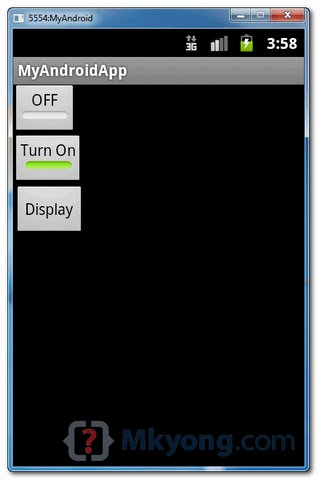
2. Checked toggleButton1 and unchecked toggleButton2, and click on the display button, the current state of both toggle buttons will be displayed.
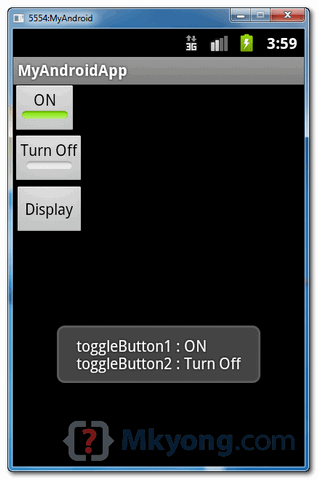
Download Source Code
Download it – Android-ToggleButton-Example.zip (15 KB)
No comments:
Post a Comment